This post is part of a new weekly-ish photography series. This isn’t going to turn into a photography blog, but in this series, I’ll attempt to answer the photography questions you submitted, and the focus of the series will be on technique rather than on equipment upgrades. Because, you know…frugality.

Now that it’s the digital age, most of us don’t have shoeboxes overflowing with prints. Photos are still a little difficult to manage, though, judging by how many of you asked for tips on organizing your digital files.
So before we get to actual shooting tips, I thought it would be good to talk about photo organization.

The good news is that the system I use is simple.
Plus, it’s free.
Aaaaand I find that it greatly simplifies the process of looking for a particular photo in your archives as long as you can sort of remember when you took it. 😉
(This is super useful for blogging, as I frequently am looking through my files when I need a photo for a post.)
Organizing Software
So, first off, you do NOT need Photoshop for photo organization. Photoshop is terrible for this, actually. It’s definitely meant for editing and not organizing.
(If you want non-free software for organizing, Lightroom is what you’re looking for. I just got Lightroom at Christmas and I do love it, but I’m a total newbie with it and am not at all ready to write any tutorials!)

There’s a totally free option, though: Picasa.
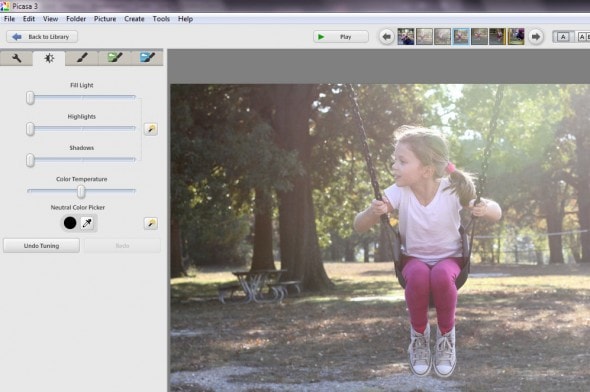
I’ve been using Picasa to organize my pictures for years now. It’s a free program from Google, and it’s perfect for organization and sorting purposes (and it’s not a bad editing program either!).
If you don’t want to use software, though, you can certainly just make plain old folders on your computer.
(I also hear that iPhoto is a good organizing software, for those of you who have Macs.)
The Month Method
My main tip for photo organization is very simple:
Organize your pictures in folders by month.
Why?

Well, if you organize them by event or by the date you unloaded the card, your files aren’t going to be very orderly or very simple to quickly scan when you’re trying to find something. Months make such a neat, consistent way of labeling folders.
I know this seems a little bit simple and obvious, but I’ve seen so many people who organize their photos into super random folders.
What’s easier, looking through folders like this:
Aunt Lou’s 50th
5-22-14
6-15-14
Georgia’s Wedding
or something like this:
January 2013
February 2013
March 2013
Also, this keeps you from having eleventy thousand folders every year….generally, you’ll only have 12.
As you can see on the left here, I pretty much stick with one folder for each month, although I sometimes make separate folders for vacations or for when I take photos for someone else.
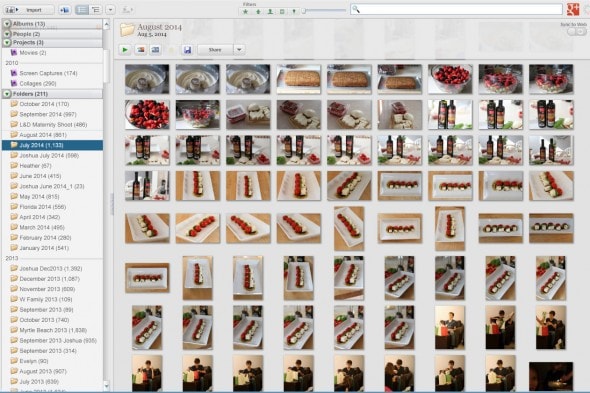
When a new month begins, I make a new folder. I import pictures at least 12-15 times per month, and every time I put them into that month’s folder.
So, if I want to find, say, a photo of Sonia’s birthday, I know I just have to poke through the March folder.
Or if I want to find a photo of the trip we took to Monticello, I just have to remember that we went in January, and even if I don’t remember exactly which year, it’s pretty easy to peek thru the January folders.
Import, then Delete Duds
The advantage of digital photography is that it costs nothing to shoot oodles of photos, but that’s also the downside! You can easily end up with far too many photos and that is a huge headache when you want to do something like making a photo book.
Once you’ve imported your photos into the appropriate folder, it’s smart to immediately delete any photos that are unusable (closed eyes, blur, overexposure, etc.)
In Picasa, you can just hit the delete button on your keyboard as you scroll through your freshly unloaded photos…easy peasy.
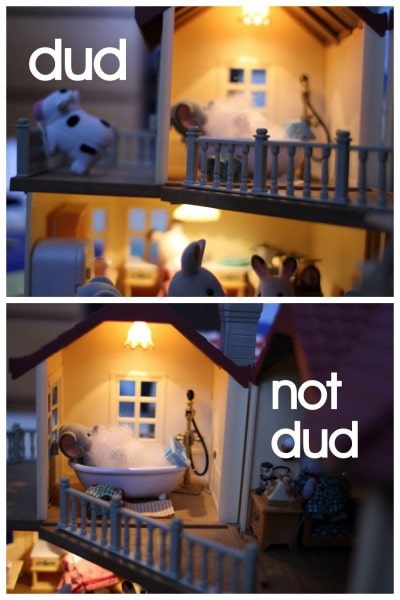
(Two photos Sonia took. The top one isn’t focused on what she wanted, so it should go. The bottom one I kept for her.)
It’s true that you can fix some issues with editing software, but if you have some that don’t need so much fixing, keep those and delete the ones that would require hours of editing.
I know that especially when it comes to kid photos, it’s sometimes a little hard to hit the delete button. But if the photo is super blurry or someone’s eyes are closed, or it’s just a dud shot for another reason, delete it.
You probably have a bunch of other good ones, and it’ll be easier to use those if you get rid of the ones that are the worst.
(Kind of like how you enjoy your possessions more when you get rid of the clutter that’s in the way.)

(Funny thing: apparently I do practice what I preach with this because I had to look pretty hard in my files to find undeleted duds. These photos are from 2007!)
Deleting ruthlessly helps things run much more smoothly at photo-book-making time.
Also, even if you don’t ever make photo books (which is perfectly fine.), dud-free files are much more fun to scroll thru when you want to take a walk down memory lane.
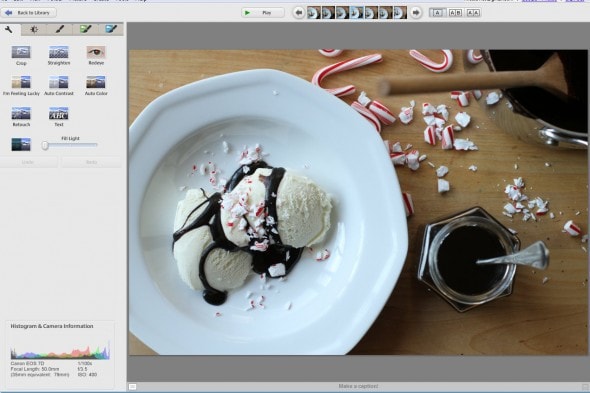
So, my two best tips for taming digital photo clutter:
1) Use monthly folders
2) Don’t be afraid to delete.
_______________
Okee-doke! Next week, we’ll actually talk about something involving camera-usage. 😉
Oh, and if you are a photo-organizing ninja, feel free to leave your tips in the comments.
_______________
P.S. The ePantry $10/free shipping/free Method cleaner offer ends today, so don’t forget to snag it if you

Kiki @ Choosing to Cherish
Monday 23rd of March 2015
We organized by month too. Thanks to your input a few years ago. However, we also organize by category first so in the main Picture folder I have: Family, Friends, Cooking, and Sewing/ DIY folders then organized each pictures inside them by month.
Becky
Saturday 21st of March 2015
My system is actually pretty similar! With two tweaks. I do the monthly system for photos I take of events and family and such, within folders for each year. If there's a lot of pictures of one event, I'll do a subfolder within the month. And then I can easily find photos for printing. My other tweak is that a lot of the photos I take are of finished projects for the sewing/craft blog that I write for fun. So when I import those files, I have a separate "craft files" folder, in which things get subcategorized by type of garment or whatever. It sounds complicated, but it's much easier for me to remember that I made a dress than to try to remember when. And then my more personal photos don't get buried in a sea of in progress shots.
Incidentally, I do have Photoshop Elements, but 9 times out of 10, I just tweak photos with Picasa because it's easy and faster!
S
Friday 20th of March 2015
All I want to know is why I never thought to put crunched up candy canes and hot fudge on top of ice cream. GREAT.
(p.s. Have you tried hot fudge and caramel corn on top of ice cream?)
Miranda
Friday 20th of March 2015
Do you backup the photos online? Is there a way to access the files from multiple computers?
Cindy
Friday 20th of March 2015
I do monthly categories,also. My downfall is I like to print some also, so I still have the boxes!! My Nikon Coolpix point and shoot camera recently began showing dark spots on the screen that also show when the picture is printed. What could be causing this? If I have a dark background the spots don't show, but on light backgrounds (like the sky) they do. Thank you!